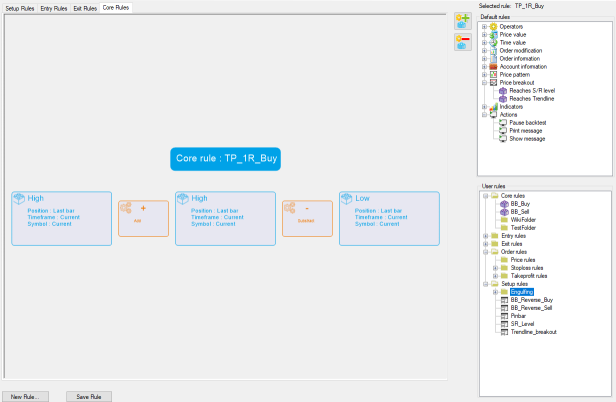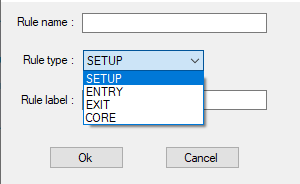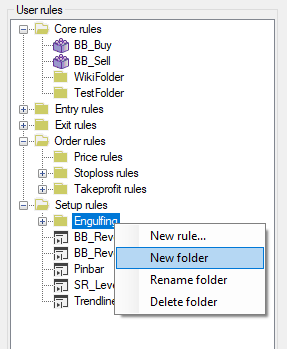Difference between revisions of "Rule Manager"
| Line 48: | Line 48: | ||
=== Rules organization === | === Rules organization === | ||
Since the Rule Manager can help defining complex and elaborate Rules, eventually a complete Trading System, it's important to organize the Rules structure. | Since the Rule Manager can help defining complex and elaborate Rules, eventually a complete Trading System, it's important to organize the Rules structure. | ||
Each User Rules can be placed in any folders created by the user in order to maintain lisibility. This Rule structure will be displayed during Backtest, to attach or drag&drop to a chart for example. | <br>Each User Rules can be placed in any folders created by the user in order to maintain lisibility. This Rule structure will be displayed during Backtest, to attach or drag&drop to a chart for example. | ||
[[File:RulesManagerOrganization.png|left|alt=RulesManagerOrganization|RulesManagerOrganization]] | [[File:RulesManagerOrganization.png|left|alt=RulesManagerOrganization|RulesManagerOrganization]] | ||
<br> | <br> | ||
Revision as of 06:08, 23 August 2021
Summary
The Rule Manager is the main Naked Markets component aimed to define the rules. These rules can be used to help the user to enter, exit and pause the Backtest automatically. It's possible to define the way the user can enter the market under certain conditions relating to the Order type, exit the market relating to the market conditions and pause the backtest depending on the market state.
Moreover, you can define a complete Trading System by defining entries, exits and setups rules. Thus, depending on the market conditions you are seeking, Naked Markets can automatically enter and exits the Markets.
Rule Manager introduction
The Rule Manager displays the current editing Rule on the main pane on the center left.
On the top-right corner, you can find all the Default Rules provided by the software.
On the bottom-right corner, you can find all the User Rules, created and maintained by the user.
On the bottom-left, you can create a new Rule or save it.
Rule creation
By clicking on the button "New Rule...", you can create any type of Rule needed.
The Rule name helps to identify the Rule within the software. The Rule type allows you to define a corresponding Rule.
And the Rule label is the information you wish to associate with this rule.
Rules organization
Since the Rule Manager can help defining complex and elaborate Rules, eventually a complete Trading System, it's important to organize the Rules structure.
Each User Rules can be placed in any folders created by the user in order to maintain lisibility. This Rule structure will be displayed during Backtest, to attach or drag&drop to a chart for example.
Rules types
The Rule Manager can define the following rule types :