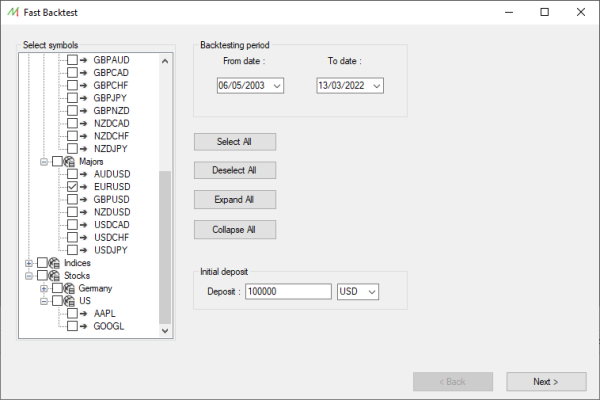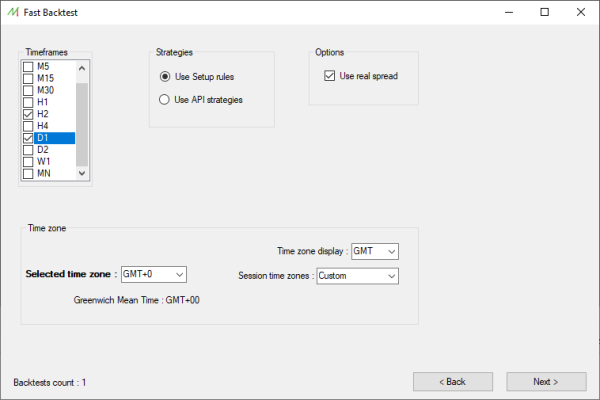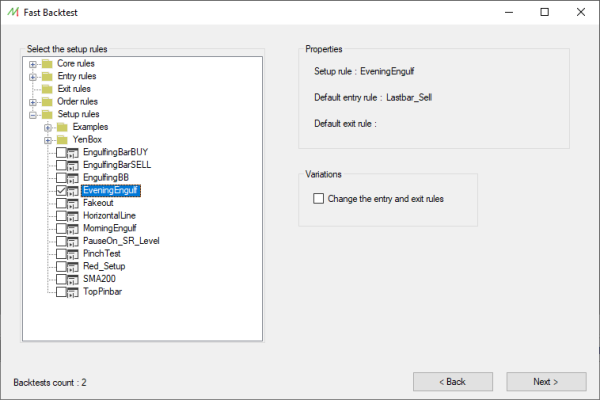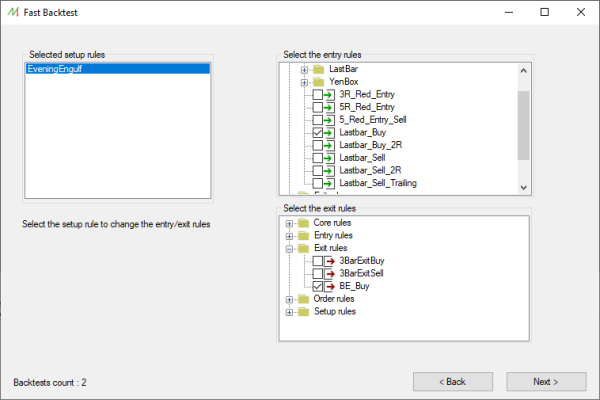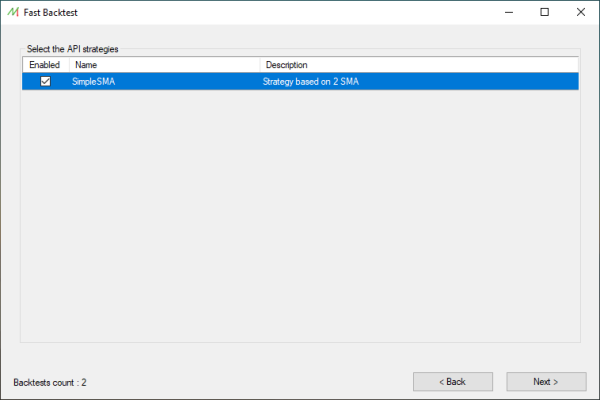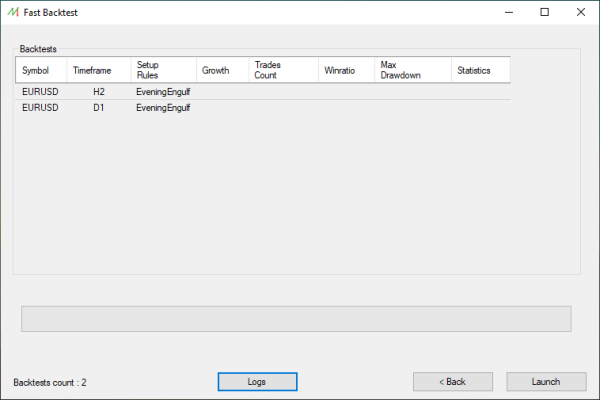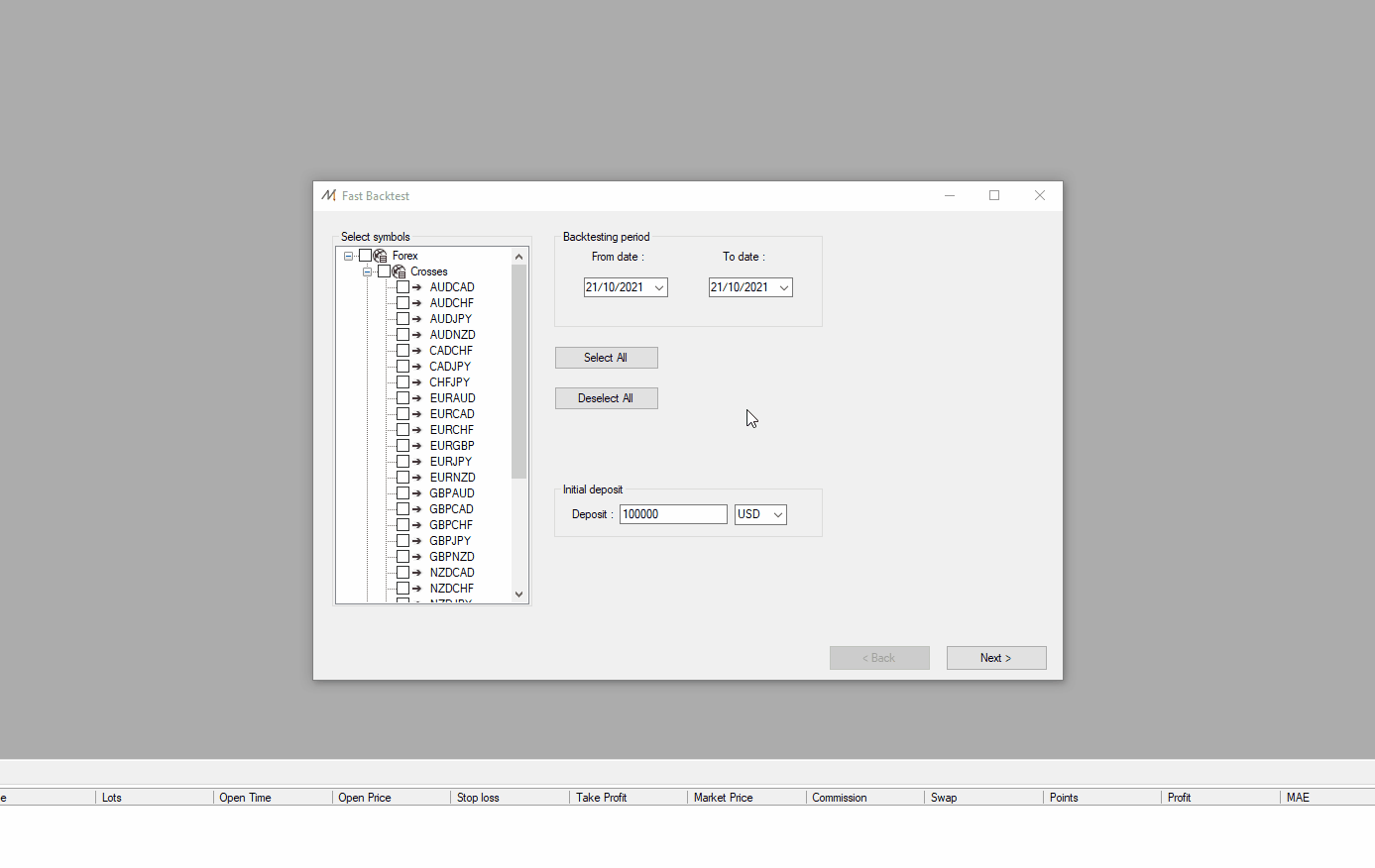Difference between revisions of "Fast Backtest"
| (20 intermediate revisions by the same user not shown) | |||
| Line 2: | Line 2: | ||
The Fast Backtest module provides the possibility to backtest any period of time without displaying the charts, speeding up the whole process. | The Fast Backtest module provides the possibility to backtest any period of time without displaying the charts, speeding up the whole process. | ||
<br>This feature is very useful to test a trading strategy with several Timeframes and Symbols at the same time. | <br>This feature is very useful to test a trading strategy with several Timeframes and Symbols at the same time. | ||
<br>Fast Backtest is dedicated to | <br>Fast Backtest is dedicated to fullly automated trading systems since the user can chose between [[strategies|API strategies]] or [[Setup Rules]] to automatically set orders. | ||
<br>Moreover, by chosing the [[Setup Rules]], you can switch with any [[Entry Rules|Entry]] or [[Exit Rules]] in order to assess the strategy with different ways of entering and exiting the Markets. | <br>Moreover, by chosing the [[Setup Rules]], you can switch with any [[Entry Rules|Entry]] or [[Exit Rules]] in order to assess the strategy with different ways of entering and exiting the Markets. | ||
<br>At the end of the process, the [[Statistics Center]] can be launched to have detailed analysis of the performance. | <br>At the end of the process, the [[Statistics Center]] can be launched to have detailed analysis of the performance. | ||
| Line 9: | Line 9: | ||
=== Fast Backtest location === | === Fast Backtest location === | ||
You can open the Fast Backtest module from [[Main_interface_Menus#Tools_menu|Tools menu]]. | You can open the Fast Backtest module from the [[Main_interface_Menus#Tools_menu|Tools menu]]. | ||
<br> | <br> | ||
<br> | <br> | ||
=== Fast Backtest processing === | === Fast Backtest processing === | ||
==== Step 1 : | ==== Step 1 : Selecting the symbols ==== | ||
First, you have to select the symbols you want to be used in the different backtests and the backtesting period. | |||
<br>The initial deposit can be chosen here, as well : | |||
<br> | <br> | ||
[[File:FastBacktest_Step1.png|left|frameless|upright=2.0]] | [[File:FastBacktest_Step1.png|left|frameless|upright=2.0]] | ||
| Line 38: | Line 40: | ||
<br> | <br> | ||
==== Step 2 : | ==== Step 2 : Selecting the timeframes ==== | ||
Then, you have to select the timeframes used to backtest the trading system. | |||
<br>The usual backtesting options are available for the spread and the timezone. | |||
<br>The user can choose the automated strategies : [[strategies|API strategies]] or [[Setup Rules]]. | |||
<br> | <br> | ||
[[File:FastBacktest Step2.png|frameless|left|upright=2.0]] | [[File:FastBacktest Step2.png|frameless|left|upright=2.0]] | ||
| Line 62: | Line 67: | ||
<br> | <br> | ||
==== Step 3.1 : | ==== Step 3.1 : Selecting the Setup Rules ==== | ||
If the user selected the [[Setup Rules]] system, he has to choose the [[Setup Rules]] involved in the backtest : | |||
<br> | <br> | ||
[[File:FastBacktest Step3 Rules 1.png|frameless|left|upright=2.0]] | [[File:FastBacktest Step3 Rules 1.png|frameless|left|upright=2.0]] | ||
| Line 84: | Line 90: | ||
<br> | <br> | ||
<br> | <br> | ||
<br> | |||
The application will warn the user if the selected [[Setup Rules|Setup Rule]] does not contain any [[Entry Rules|Entry Rule]]. | |||
<br> | |||
If the user checked the box "Change the entry and exit rules", it's possible to switch the [[Entry Rules|entry]] and [[Exit Rules|exit rules]] for each [[Setup Rules|Setup Rule]] selected (and for Setup Rules not containing any Entry Rule): | |||
<br> | <br> | ||
[[File:FastBacktest Step3 Rules 2.png|frameless|left|upright=2.0]] | [[File:FastBacktest Step3 Rules 2.png|frameless|left|upright=2.0]] | ||
| Line 106: | Line 116: | ||
<br> | <br> | ||
<br> | <br> | ||
==== Step 3.2 : | |||
==== Step 3.2 : Selecting the API strategies ==== | |||
If the user selected the API strategies, he has to choose the systems involved in the backtest : | |||
<br> | <br> | ||
[[File:FastBacktest Step3 Strat.png|frameless|left|upright=2.0]] | [[File:FastBacktest Step3 Strat.png|frameless|left|upright=2.0]] | ||
| Line 127: | Line 139: | ||
<br> | <br> | ||
<br> | <br> | ||
<br> | |||
The strategy parameters can be edited by double-clicking on it. | |||
<br> | <br> | ||
<br> | <br> | ||
==== Step 4 : Launch the Backtests ==== | ==== Step 4 : Launch the Backtests ==== | ||
Finally, the Fast Backtest can be launched. The results will appear successively, allowing their analysis during the remaining backtests processing. | |||
<br> | <br> | ||
[[File:FastBacktest Step4.png|frameless|left|upright=2.0]] | [[File:FastBacktest Step4.png|frameless|left|upright=2.0]] | ||
| Line 152: | Line 167: | ||
<br> | <br> | ||
<br> | <br> | ||
Here is an example with 4 differents symbols, a single timeframe and a single Setup Rule : | |||
[[File:FastbacktestExample.gif | [[File:FastbacktestExample.gif|left]] | ||
<br> | <br> | ||
<br> | <br> | ||
Latest revision as of 09:05, 29 March 2022
Overview
The Fast Backtest module provides the possibility to backtest any period of time without displaying the charts, speeding up the whole process.
This feature is very useful to test a trading strategy with several Timeframes and Symbols at the same time.
Fast Backtest is dedicated to fullly automated trading systems since the user can chose between API strategies or Setup Rules to automatically set orders.
Moreover, by chosing the Setup Rules, you can switch with any Entry or Exit Rules in order to assess the strategy with different ways of entering and exiting the Markets.
At the end of the process, the Statistics Center can be launched to have detailed analysis of the performance.
Fast Backtest location
You can open the Fast Backtest module from the Tools menu.
Fast Backtest processing
Step 1 : Selecting the symbols
First, you have to select the symbols you want to be used in the different backtests and the backtesting period.
The initial deposit can be chosen here, as well :
Step 2 : Selecting the timeframes
Then, you have to select the timeframes used to backtest the trading system.
The usual backtesting options are available for the spread and the timezone.
The user can choose the automated strategies : API strategies or Setup Rules.
Step 3.1 : Selecting the Setup Rules
If the user selected the Setup Rules system, he has to choose the Setup Rules involved in the backtest :
The application will warn the user if the selected Setup Rule does not contain any Entry Rule.
If the user checked the box "Change the entry and exit rules", it's possible to switch the entry and exit rules for each Setup Rule selected (and for Setup Rules not containing any Entry Rule):
Step 3.2 : Selecting the API strategies
If the user selected the API strategies, he has to choose the systems involved in the backtest :
The strategy parameters can be edited by double-clicking on it.
Step 4 : Launch the Backtests
Finally, the Fast Backtest can be launched. The results will appear successively, allowing their analysis during the remaining backtests processing.
Here is an example with 4 differents symbols, a single timeframe and a single Setup Rule :