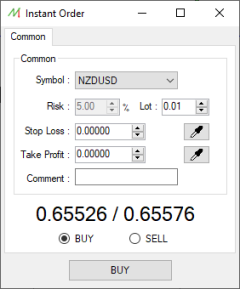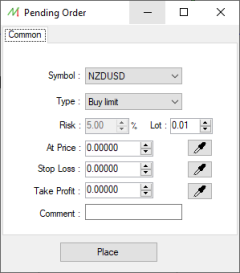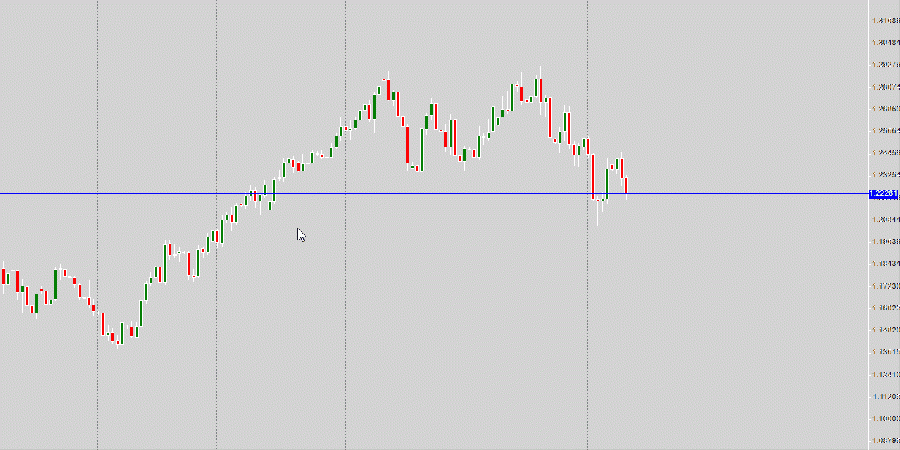Market Orders
Instant Order
Order types
The Instant order can be created at any time to enter the Markets in real-time.
Only two types of instant orders can be created :
- Buy order : the underlying asset is bought and the trader expect the price to go up.
- Sell order : the underlying asset is sold and the trader expect the price to go down.
Order properties
When the user creates a new instant order, by right-clicking on a chart, it's possible to define the following properties :
- Symbol : the market symbol on which the market order will be honoured.
- Risk : the amount in percentage, related to the account balance, the user wants to put at risk for this order. This texbox remains greyed out until a Stop loss is defined.
- Lot : the amount in lots, the user wants to commit for this order.
- Stop loss : the value where the order will be automatically closed if the price reaches it, meaning the position is loss.
- Take profit : the value where the order will be automatically closed if the price reaches it, meaning the position is a success.
- Comment : the comment on this specific order, which can be seen in the orders history once the position is closed.
Since the market order is an instant order, the entry price is the Ask for a Buy order or the Bid for a Sell order, at the moment the order is created.
The risk and the lot size values are related. If the user changes one of those two values, the other one will be changed accordingly.
Pending Order
Order types
The Pending order is created by defining an entry price. It will triggered once the price reaches this user-defined entry price.
There are several types of pending orders :
- Buy stop order : The Buy order will be triggered once the market price reaches this level, above it. Therefore, the market price has to be below the Buy stop entry price to be valid.
- Sell stop order : The Sell order will be triggered once the market price reaches this level, below it. Therefore, the market price has to be above the Sell stop entry price to be valid.
- Buy limit order : The Buy order will be triggered once the market price reaches this level, below it. Therefore, the market price has to be above the Buy limit entry price to be valid.
- Sell limit order : The Sell order will be triggered once the market price reaches this level, above it. Therefore, the market price has to be below the Sell limit entry price to be valid.
Order properties
When the user creates a new pending order, by right-clicking on a chart, it's possible to define the following properties :
- Symbol : the market symbol on which the market order will be honoured.
- Type : the pending order type, previously explained.
- Risk : the amount in percentage, related to the account balance, the user wants to put at risk for this order. This texbox remains greyed out until a Stop loss is defined.
- Lot : the amount in lots, the user wants to commit for this order.
- Entry price : the value where the order will be automatically triggered, creating the relevant order.
- Stop loss : the value where the order will be automatically closed if the price reaches it, meaning the position is loss.
- Take profit : the value where the order will be automatically closed if the price reaches it, meaning the position is a success.
- Comment : the comment on this specific order, which can be seen in the orders history once the position is closed.
The risk and the lot size values are related. If the user changes one of those two values, the other one will be changed accordingly.
Market Order modification and deletion
Each market order, instant or pending, can be modified or deleted once it is created.
For the instant order, the user has to right-click on the specific order in the "Open positions" tab of the main interface and "Modify order".
Only the Stop loss, the Take profit and the comment can be changed during the modification process.
To delete the order, the user has to click on "Close order".
For the pending order, the user has to right-click on the specific order in the "Pending orders" tab of the main interface and "Modify order".
Only the Entry price, the Stop loss, the Take profit and the comment can be changed during the modification process.
To delete the order, the user has to click on "Remove pending order".
Market Order graphical selection
By using the graphical selection tool, the user can set and modify the Execution price, Stop loss or Take profit easily :