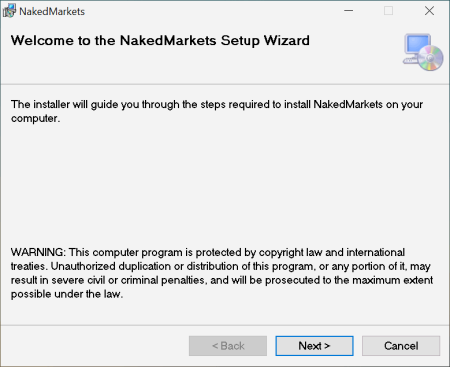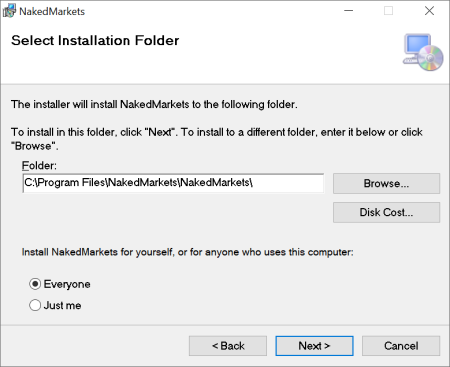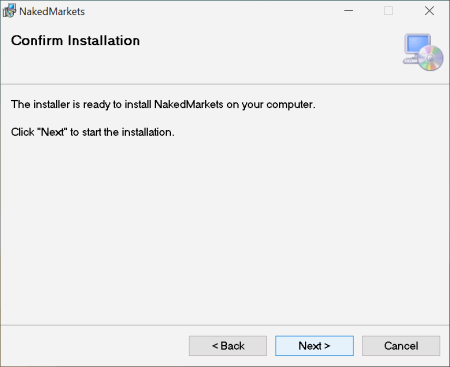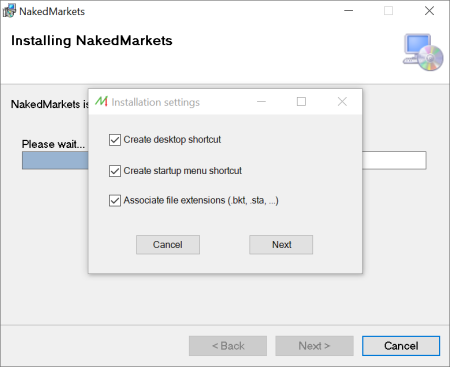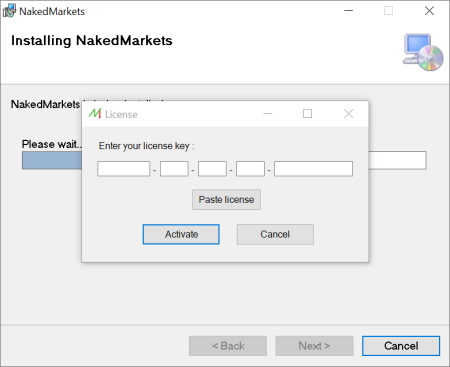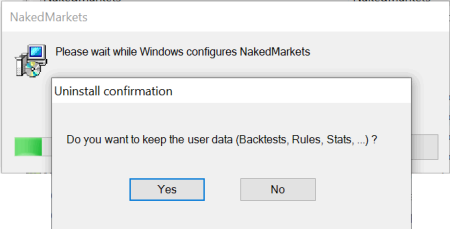Installation Guide
Jump to navigation
Jump to search
This page has the goal to assist you during the installation process of NakedMarkets
Step 1 : Download the NakedMarkets installer here
After having downloaded the installer, you can double-click on it and authorize it to launch the installation process
Step 2 : Follow the installation Wizard
Step 3 : Choose the destination folder
Step 4 : Confirm the installation
Step 5 : Choose the file associations and shortcuts
Step 6 : Enter your license key
The license key has been delivered by email after the purchase. It's possible to copy&paste it directly in the form.
How to uninstall NakedMarkets
You can uninstall NakedMarkets by going to the "Control Panel" and select "Programs and features".
By right-clicking on NakedMarkets, and selecting "uninstall", the software will uninstall automatically and ask the user to keep the Backtest and data files :