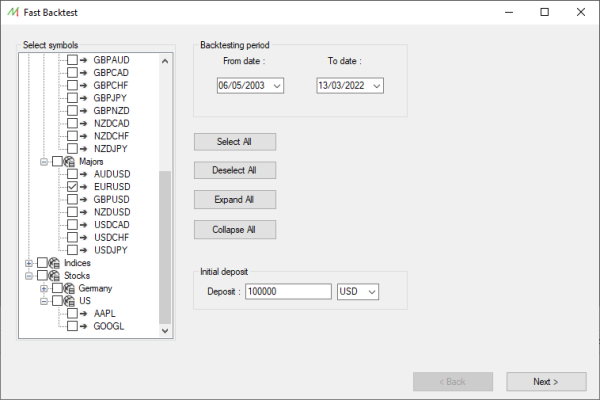Difference between revisions of "Fast Backtest"
Jump to navigation
Jump to search
| Line 1: | Line 1: | ||
=== Overview === | === Overview === | ||
The | The Fast Backtest lets the user handle the historical data and the custom timeframes. | ||
<br>In this module, it's possible to download, update, export, delete and modify the historical financial data. Moreover, the user can define any custom timeframe by its minutes number. | <br>In this module, it's possible to download, update, export, delete and modify the historical financial data. Moreover, the user can define any custom timeframe by its minutes number. | ||
<br> | <br> | ||
<br> | <br> | ||
[[ | |||
=== Fast Backtest location === | |||
You can open the Data Center form by clicking on "Data center" in the [[Main_interface_Menus#Tools_menu|Tools menu]] from the [[Main interface|main interface]]. | |||
<br> | <br> | ||
<br> | <br> | ||
=== Fast Backtest processing === | |||
==== Step 1 : Select the symbols ==== | |||
[[File:FastBacktest_Step1.png|left|frameless|upright=2.0]] | |||
<br> | <br> | ||
<br> | <br> | ||
| Line 27: | Line 33: | ||
<br> | <br> | ||
<br> | <br> | ||
<br> | <br> | ||
<br> | <br> | ||
Revision as of 08:30, 29 March 2022
Overview
The Fast Backtest lets the user handle the historical data and the custom timeframes.
In this module, it's possible to download, update, export, delete and modify the historical financial data. Moreover, the user can define any custom timeframe by its minutes number.
Fast Backtest location
You can open the Data Center form by clicking on "Data center" in the Tools menu from the main interface.
Fast Backtest processing
Step 1 : Select the symbols