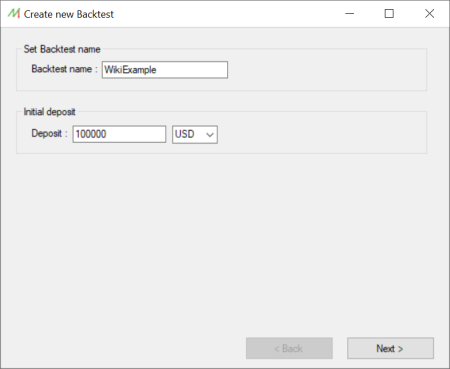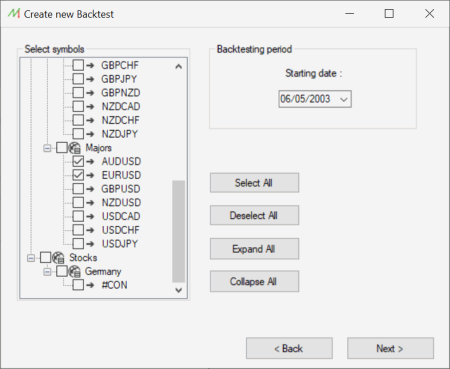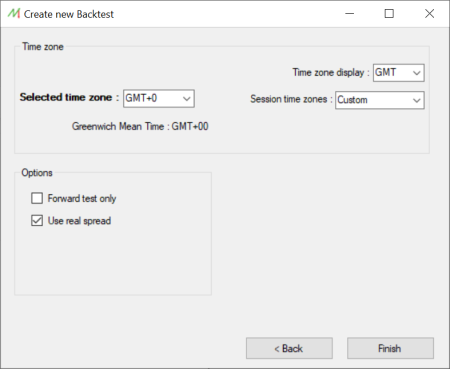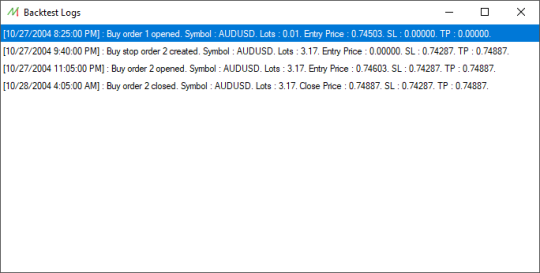Difference between revisions of "Backtests"
| Line 97: | Line 97: | ||
The Backtest logs window displays all the opened, triggered, canceled orders and the potential errors relating to them (ie: not enough margin). | The Backtest logs window displays all the opened, triggered, canceled orders and the potential errors relating to them (ie: not enough margin). | ||
It allows the user to check the order history and the reasons why an order has not been triggered, as an example. | It allows the user to check the order history and the reasons why an order has not been triggered, as an example. | ||
[[File:BacktestLogs.png|left|frameless|upright=1. | [[File:BacktestLogs.png|left|frameless|upright=1.8]] | ||
Revision as of 05:58, 28 March 2022
Summary
NakedMarkets is aimed to allow the users to simulate the Financial Markets behavior and trade them in the same way. By creating a new backtest you define a new environment with associated Market Symbols.
The Backtests are designed by a specific file format, .bkt files, which can be shared between users with all the relevant properties.
Backtest Creation
To create a new Backtest, you only need to click on the dedicated button "New Button" and follow the process :
- Choose the Backtest name and the deposit amount :
- Choose the Market Symbols and the starting date :
- Choose the Timezone and the options :
The selected Timezone will allow you to choose the candle close timing, depending on your prefered Timezone.
The Timezone display changes the Timezone type of display (GMT, UTC, PST, ...).
The session Timezones are just suggestions for the most popular Timezones, depending on the Markets (London session, NY session, ...).
The Forward test only option can be activated to forbid the user to go back to the history during the backtesting software. This could prevent the modification of past orders and will force the user to trade just like in real Financial Markets.
The Use real spread option tells the software to use the real spread of the Symbols, the spread calculated from tick data. This is the most accurate data format and we strongly advise you to let it activated if you want to simulate the Markets in a realistic manner.
If this options is deactivated, then the spread value defined for the Symbols in the Datacenter will be used.
Backtest Processing
Steps management
Manual processing
Automatic processing
Backtest Export
It's possible to export a Backtest file by using the File menu and click on "Save Backtest as...".
This file is independent and can be imported in any version of NakedMarkets software. All the following properties are saved when exporting the Backtest :
- The selected Market Symbols
- The account history and opened/pending orders
- The opened charts and the associated resources (rules, graphical objects, indicators, ...)
Backtest Import
It's possible to import a Backtest file by using the File menu and click on "Open Backtest...".
NakedMarkets will check the following steps during the import process :
- Check if the Backtest loaded Symbols are locally installed and suggest to install them automatically otherwise
- Check if the local installed Symbols (and rates) are up-to-date and update them otherwise
- Load all the underlying resources (Charts, rules, graphical objects, orders, ...)
Backtest logs
The Backtest logs window displays all the opened, triggered, canceled orders and the potential errors relating to them (ie: not enough margin). It allows the user to check the order history and the reasons why an order has not been triggered, as an example.